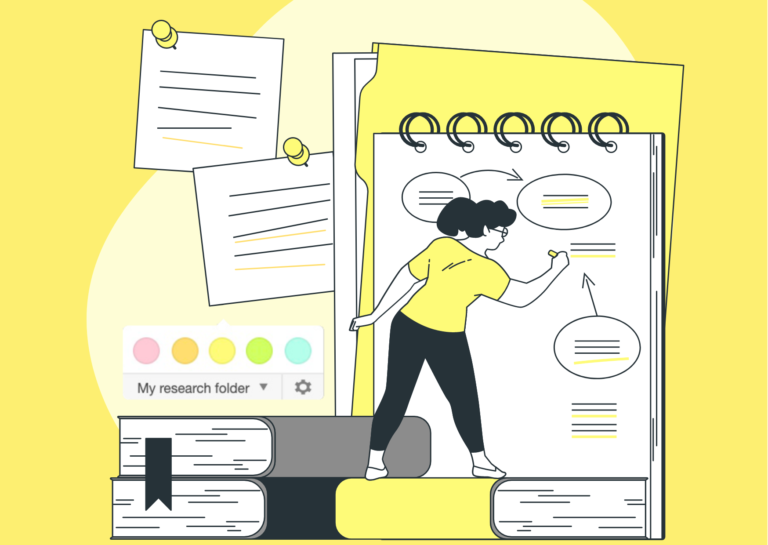
Highlight
This article focuses on the “Highlighting” features of Weava, and is part of the 4-series onboarding guide to help you make the most out of Weava.
By Weava Team • 1 min read

To export your highlights and notes, first navigate to the Weava dashboard by clicking the home button on the Weava sidebar.
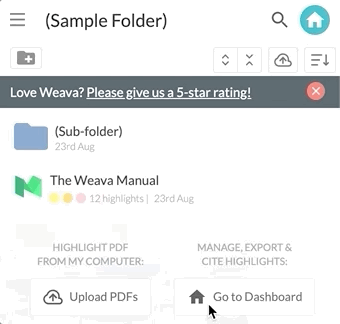
You can export your work into Microsoft Word, Excel, .csv, or .txt by clicking the export button on the top right corner of your dashboard.
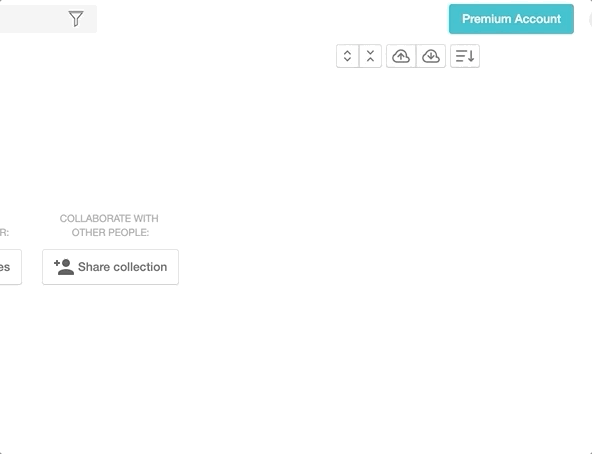
We are currently considering various improvements to this feature. If you really would like to see certain improvements implemented, let us know by either tweeting at us or submitting a feature at our feature request portal. We would love to hear from you!
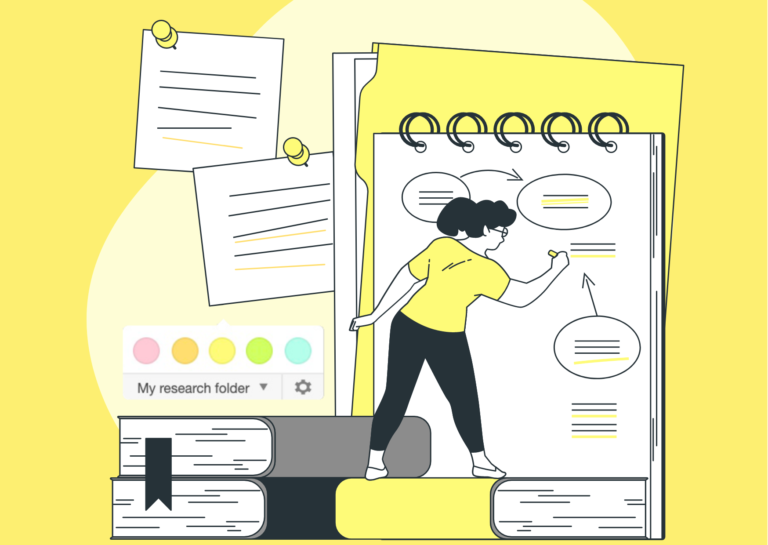
This article focuses on the “Highlighting” features of Weava, and is part of the 4-series onboarding guide to help you make the most out of Weava.
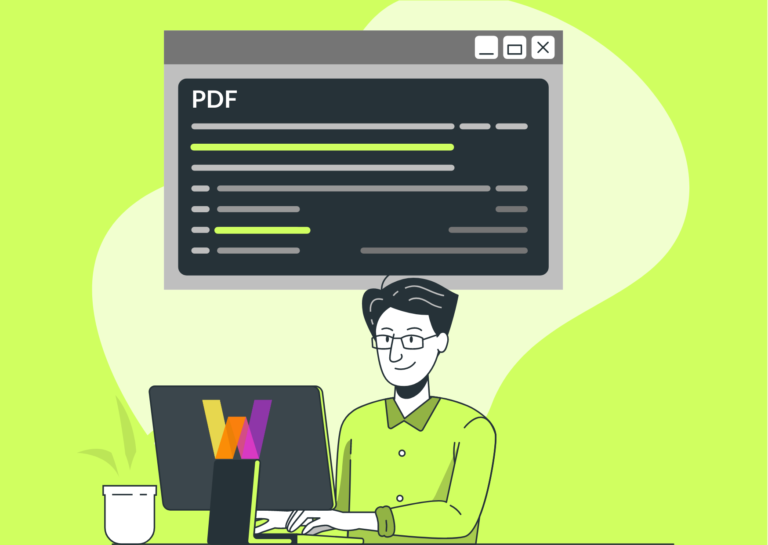
This brief article is created to help you learn how to highlight online PDFs with Weava.

Here we explain how you can navigate to the Weava dashboard and export your highlights and notes to other formats.
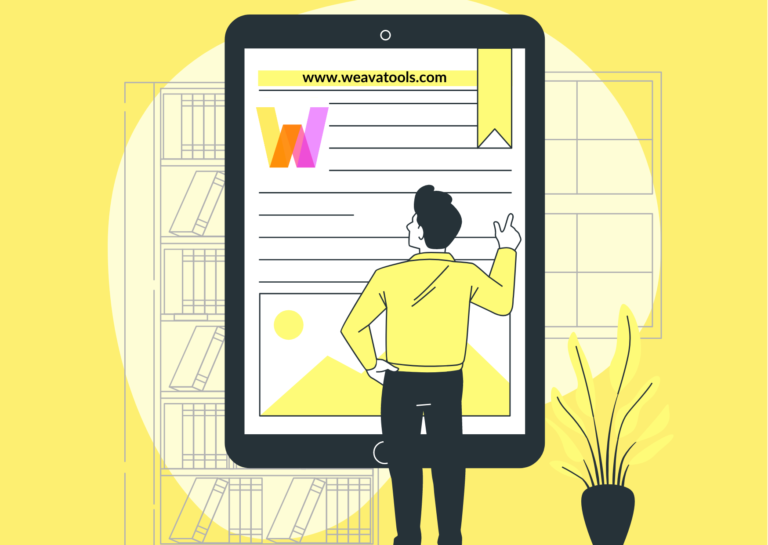
The Weava Manual gives you a brief overview of the key features of Weava. After having read this, be sure to check out the more detailed onboarding guides.