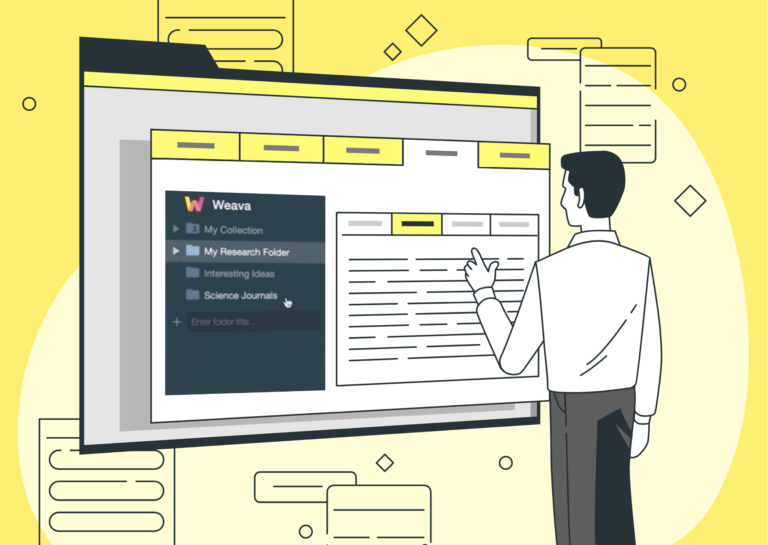
Organize
This article focuses on the “Organizing” feature on Weava, and is part of the 4-series onboarding guide to help you make the most out of Weava.
By Weava Team • 2 min read
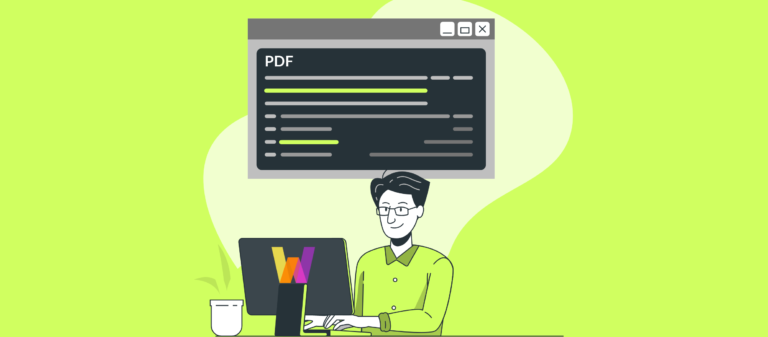
This brief article is created to help you learn how to highlight online PDFs with Weava.
When you are on an online PDF, click the Weava logo on the upper right corner of your browser. This will enable the Weava PDF reader. You will see the Weava logo on the upper right side of the online PDF.

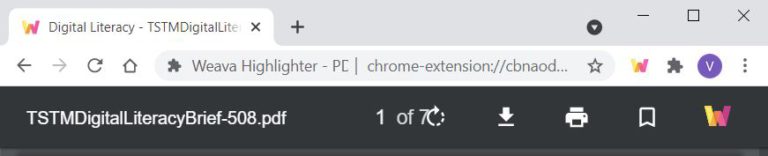
Try to move your mouse to the top of the PDF viewer and it may show up again.
If that does not work, please open your Weava sidebar, click the settings cogwheel (next to “Contact Support”), and ensure that you have enabled the “Enable Weava PDF viewer”.
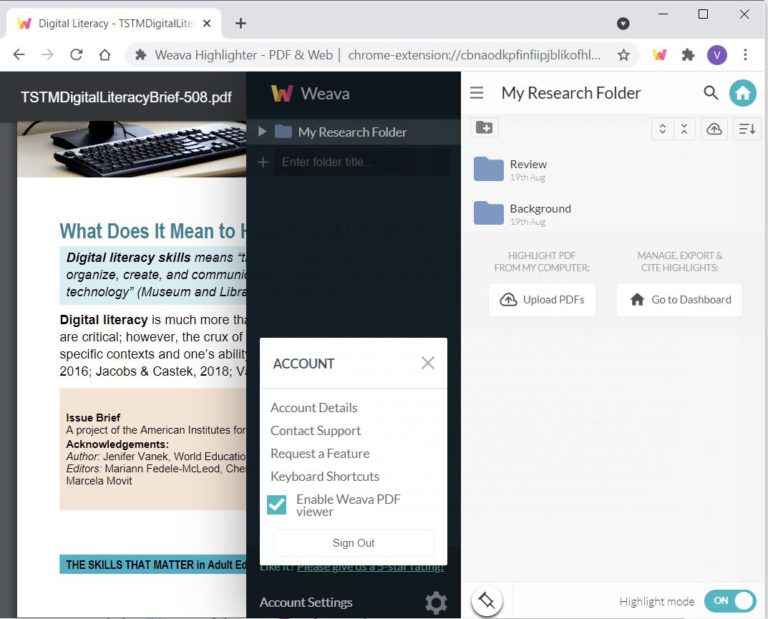
Once you have done so, refresh the page and you will be able to highlight it on your PDF again.
For the user to open a PDF with Weava, the Weava Icon should be clicked
The Weava icon will now be pinned to the upper right of your browser.
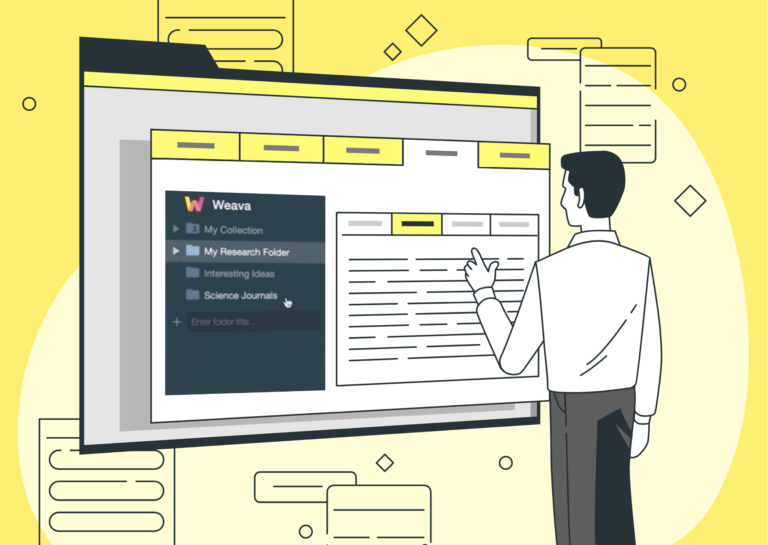
This article focuses on the “Organizing” feature on Weava, and is part of the 4-series onboarding guide to help you make the most out of Weava.
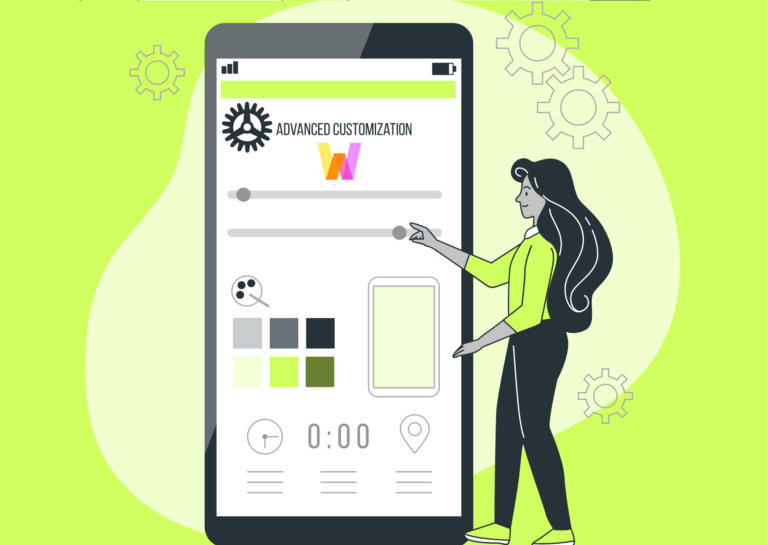
Weava has customizable keyboard shortcuts in Google Chrome to make it easier and quicker for you to be productive online.
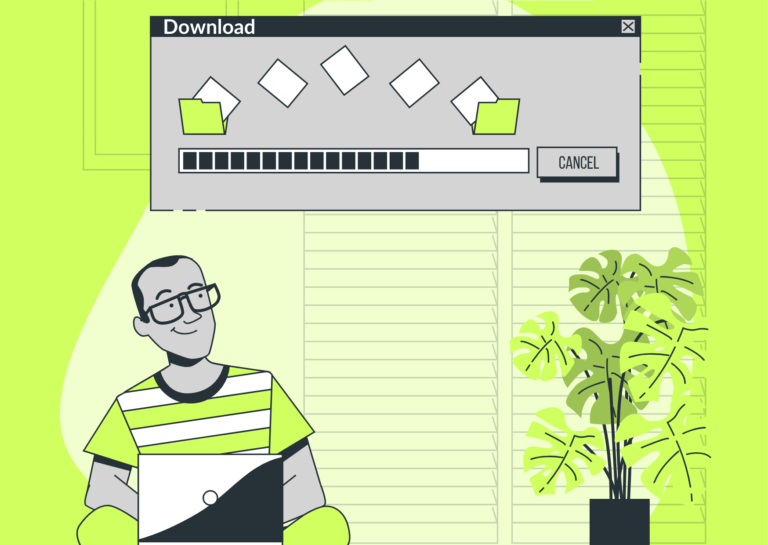
With Weava you can download PDFs that you have highlighted and annotated. Here’s how!
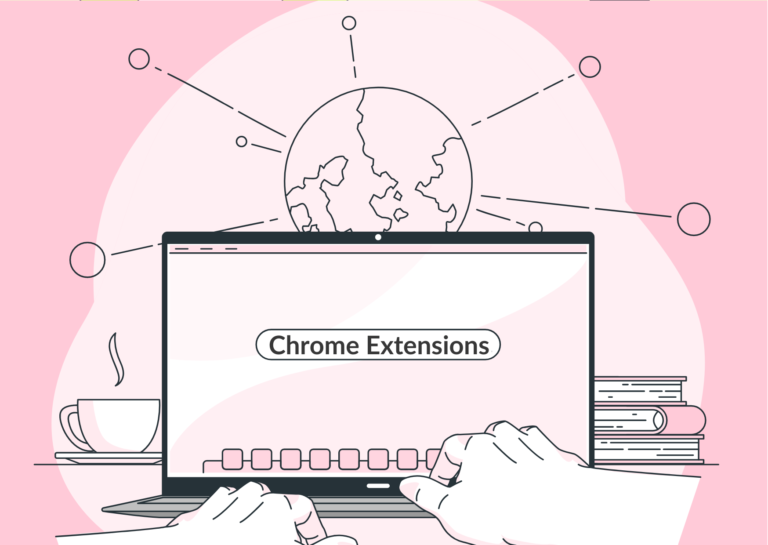
Read our list of 7 recommended chrome extensions that you need for academic essay writing, from planning and research to citation!