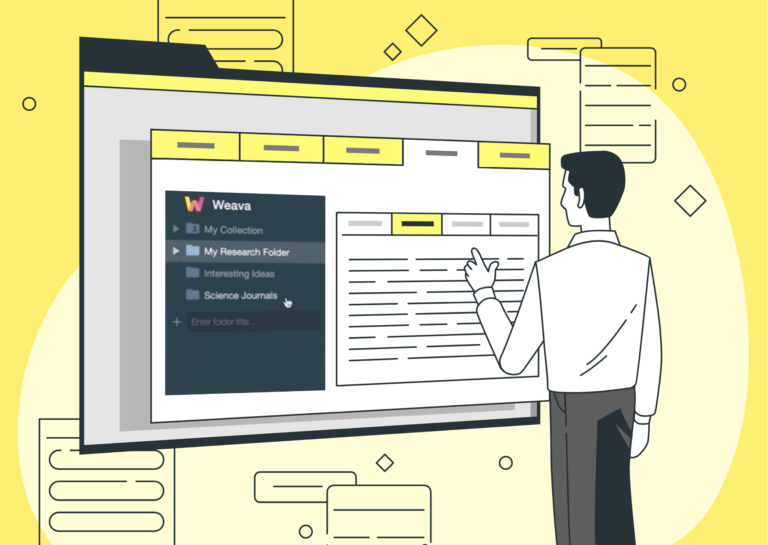
Organize
This article focuses on the “Organizing” feature on Weava, and is part of the 4-series onboarding guide to help you make the most out of Weava.
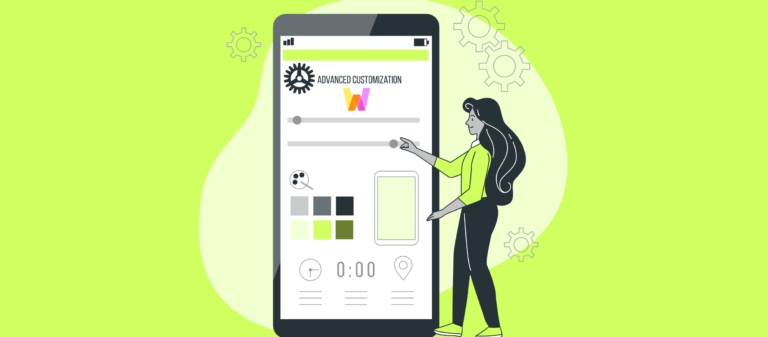
Weava has customizable keyboard shortcuts in Google Chrome to make it easier and quicker for you to be productive online.
By default, these are:
(For Apple products: “Alt” = “Option”)
You can customize the default Weava shortcuts with other keyboard combinations. Either copy-paste the following link in your browser URL bar (chrome://extensions/shortcuts) or follow the steps below:
1. Click the three-dotted icon in the top right corner of your browser and click “More tools”.
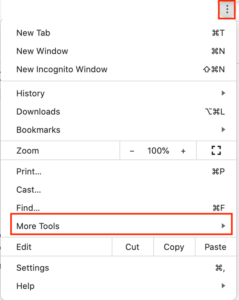
2. Click “Extensions”

3. On the upper left corner of the page, you will see the selection bar. Click it and choose “Keyboard shortcuts”.
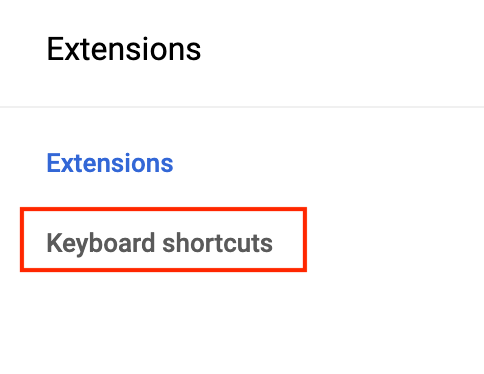
4. Here you will be able to customize your own shortcuts.
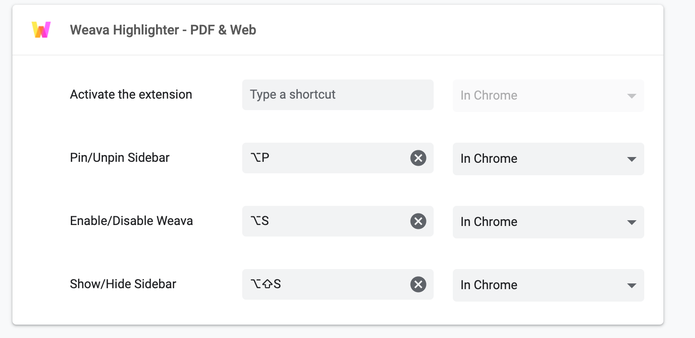
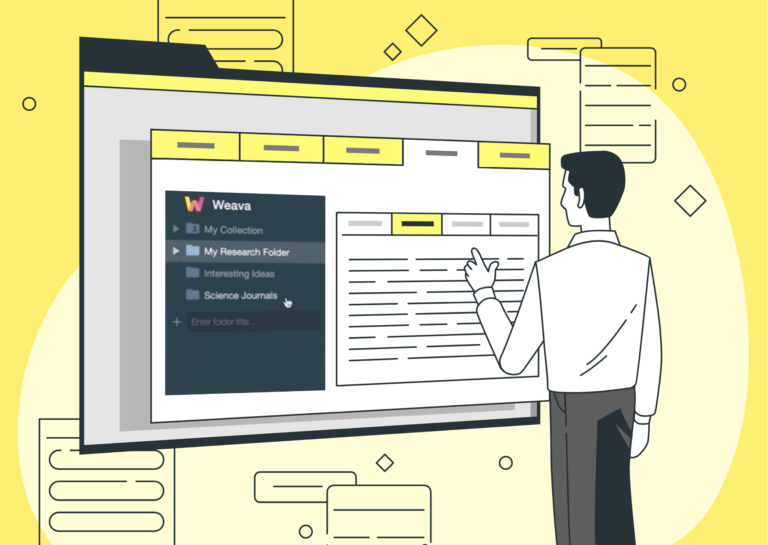
This article focuses on the “Organizing” feature on Weava, and is part of the 4-series onboarding guide to help you make the most out of Weava.
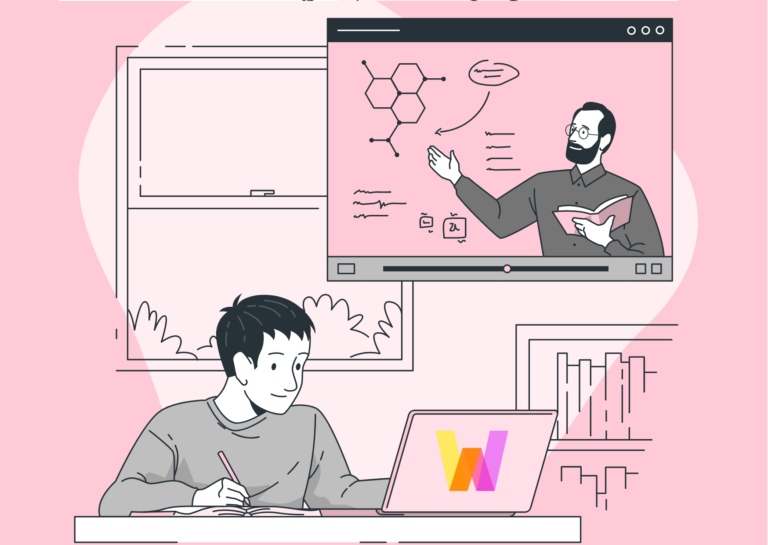
Looking for any online teaching tools to engage your students in the upcoming semester? Read our top 7 suggested tools!
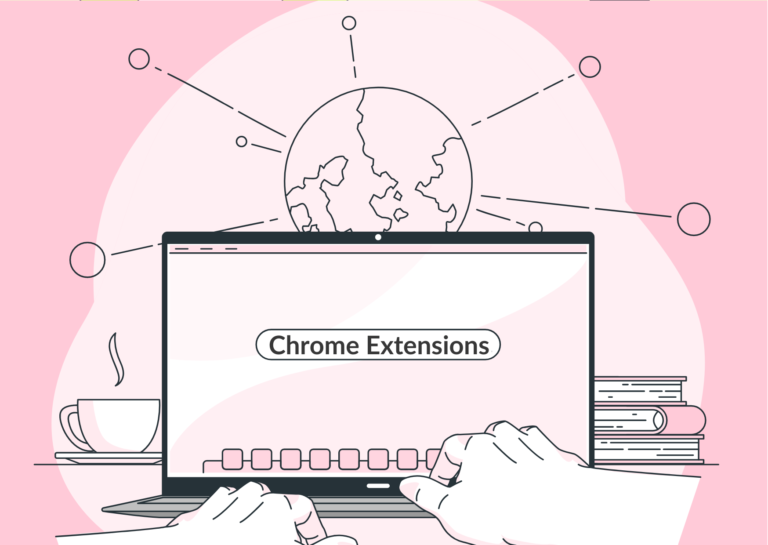
Read our list of 7 recommended chrome extensions that you need for academic essay writing, from planning and research to citation!

As the EdTech industry grows, we all need to enhance our digital literacy. Weava is an EdTech tool you can use to start your digital learning!